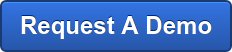What is Call Center Verification?
Call Center Verification (CCV) is an option in the boberdoo system that allows you to hold your matched leads for designated buyers in your system instead of delivering the leads in real-time. This allows you or your team to call any leads designated for call center verification (using your own dialing system, your own phone, or your own call center team) on behalf of that matched buyer to verify that the lead info is accurate and confirm that the lead wants the service that they requested. With the click of a button, the verifier can then approve the lead, which triggers the lead to be delivered to the matching buyer. Additionally, Call Center Verification can be used in any ping post vertical.
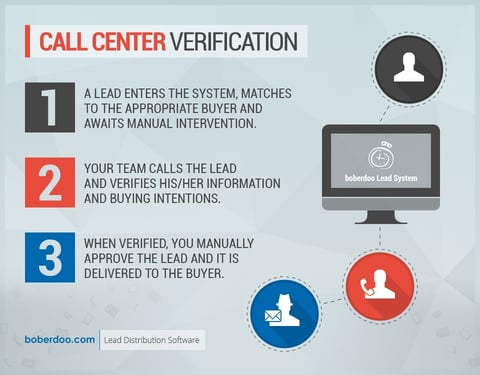
How does it work?
You can set up Call Center Verification on a buyer-to-buyer basis. There is a simple switch in each partner account that allows you to enable or disable this feature at your convenience. To utilize the call center verification feature, the buyer must also have a special delivery option in their Lead Filter Set that is labeled “Call Center Verification.”
How do you set it up?
As explained above, there are two things you need to do to enable Call Center Verification. First, click the Partners tab > choose the Buyer you want to enable CCV > then click the tab at the top that says Account Information. You will then see a switch for “Call Center Verification.” Click to enable CCV. The switch will turn to a green checkmark if it is enabled. Next, you will need to assign a delivery for call center verification to the partner. This delivery can either be a standard email delivery or a special post delivery depending on your buyer's specifications. Once we build this delivery for you, it will be labeled with "Call Center Verification." To assign the delivery, access the same buyer’s Lead Filter Set, select “Lead Delivery Setup”, and choose your Call Center Verification delivery.
To watch our how-to video on setting up call center verification in your system, click here.
What is the difference between "Manual Review" and "Call Center Verification"?
Both of these features accomplish the same thing: the lead is held, awaiting manual intervention rather than being automatically distributed out. However, there are two main differences between them.
1) Manual Review is set at the SRC level so it is based on where the lead is coming from. Call Center Verification is set at the Buyer level so it is based on where the lead is going.
2) CCV should only be used if you must know who the matching buyer is first. Manual review means the lead is stopped and it doesn’t attempt to sell to anyone. You manually choose to sell the lead to a certain buyer (or by choosing System Automatic Process so the system decides) at the time of approval. Compared to CCV, the lead is already matched so you know who the buyer is.
If you still have questions about call center verification or how to enable it within your system, visit our support page and contact us.