Partner Responses Logs
Do unmatched leads frequently happen to your partners (clients, buyers, etc.) Are these leads matching to the incorrect partner? Are you curious why a specific partner gets no leads or the wrong ones? Well, look no further! Using the Partner Responses Logs subtab, all these questions can be answered. This is especially true for Partners with custom deliveries or ping/post integrations, whose distribution logic can be more complicated.
Imagine you just created a new, live partner who has available funds and a matching filter set in the system but is not getting any leads. All the basic needs for a lead to match are present. The Partner Responses Logs subtab will show all leads attempted for this partner, but you can filter for fails or successes.
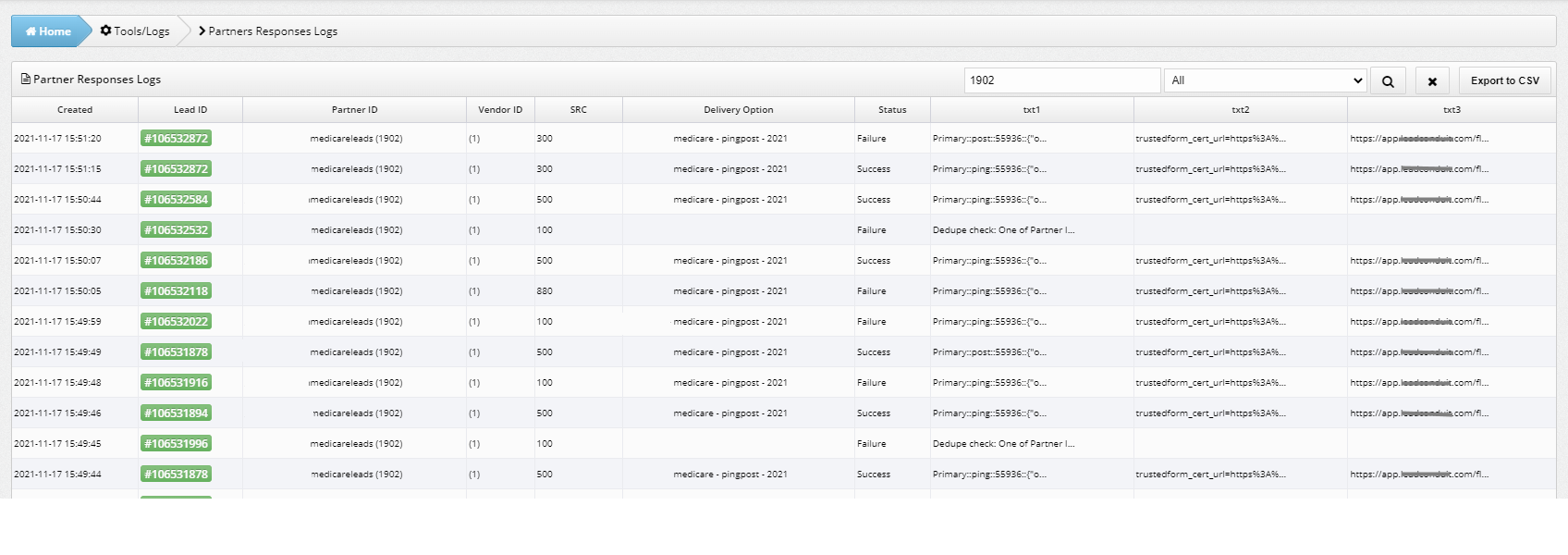
To access the Partner Responses Logs,select the Tools/Logs tab and you will see the subtab beneath it. Note, depending on your company vernacular, it may be renamed Client Responses Logs or something similar. Once there, select the specific vertical and then in the top right search bar, either type or paste the Partner ID (Client ID, Buyer ID, etc.) for the account you want to look up. You can filter to see the leads that were attempted, just the ones that succeeded or those that failed. The page will not show anything in the rows until a Partner ID is searched.
This will show all the leads that you have filtered for, so all leads that were attempted, matched or unmatched. To see the log, you will have to be in Secure Mode. This can be accessed either by clicking your account dropdown on the top right of your screen or by going into the log which will require you to enable Secure Mode. To go into the log, select the lead you want to see under the "Created" column.
From here you will see a breakdown of the lead. This is where you can figure out why the lead didn't match. If the code is confusing, check out our How to Read a Lead Log Guide for a better understanding. If there are multiple leads you want to look up, there is an option to export the logs to a CSV file. Then you do not have to go into each log manually. The system saves the most recent 200 leads, unless your system has changed the amount. You will not be able to find the log for anything past that.
The Partner Responses Logs tool is important for troubleshooting and an easier and faster method to use than going through the leads page or lead logs.

