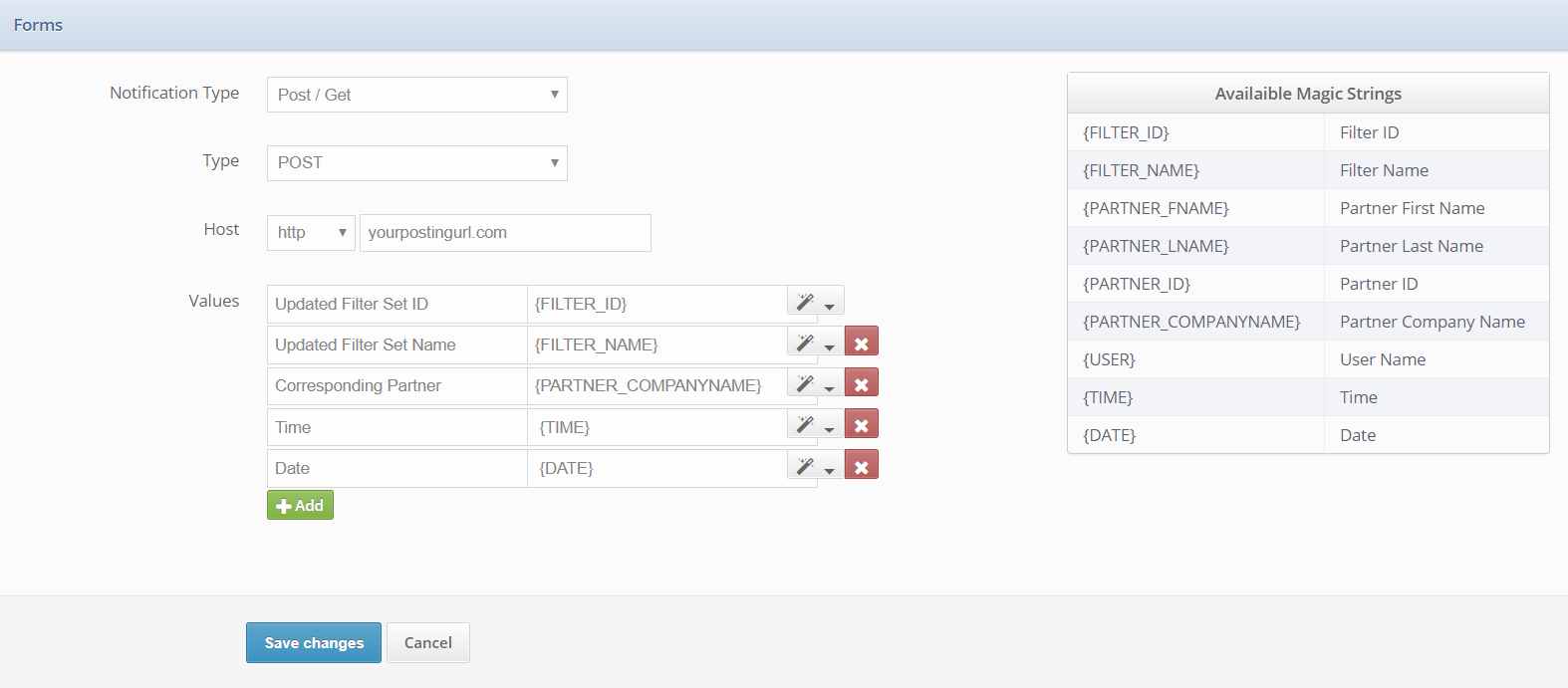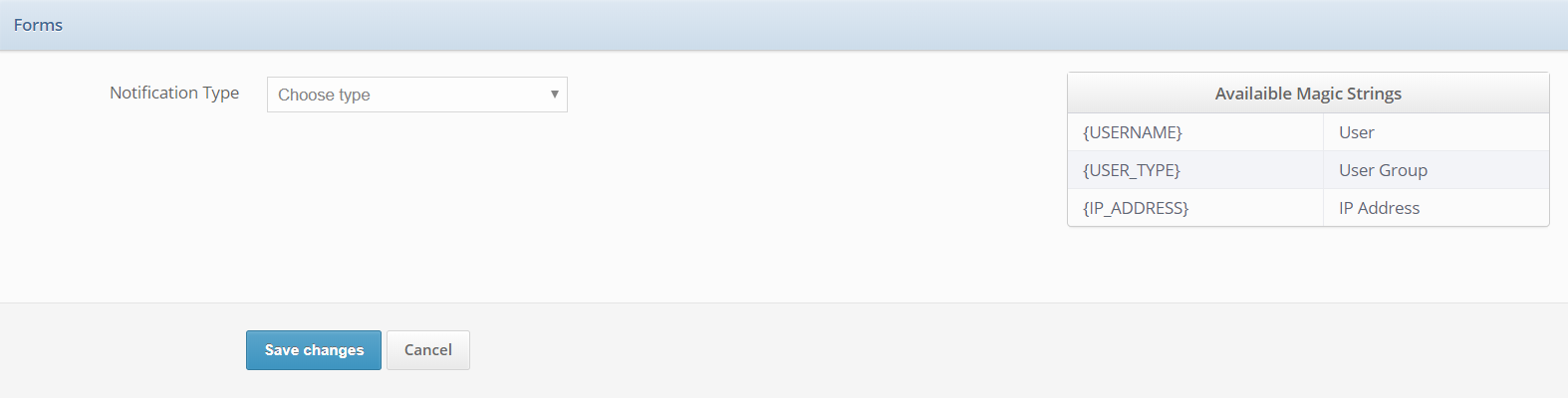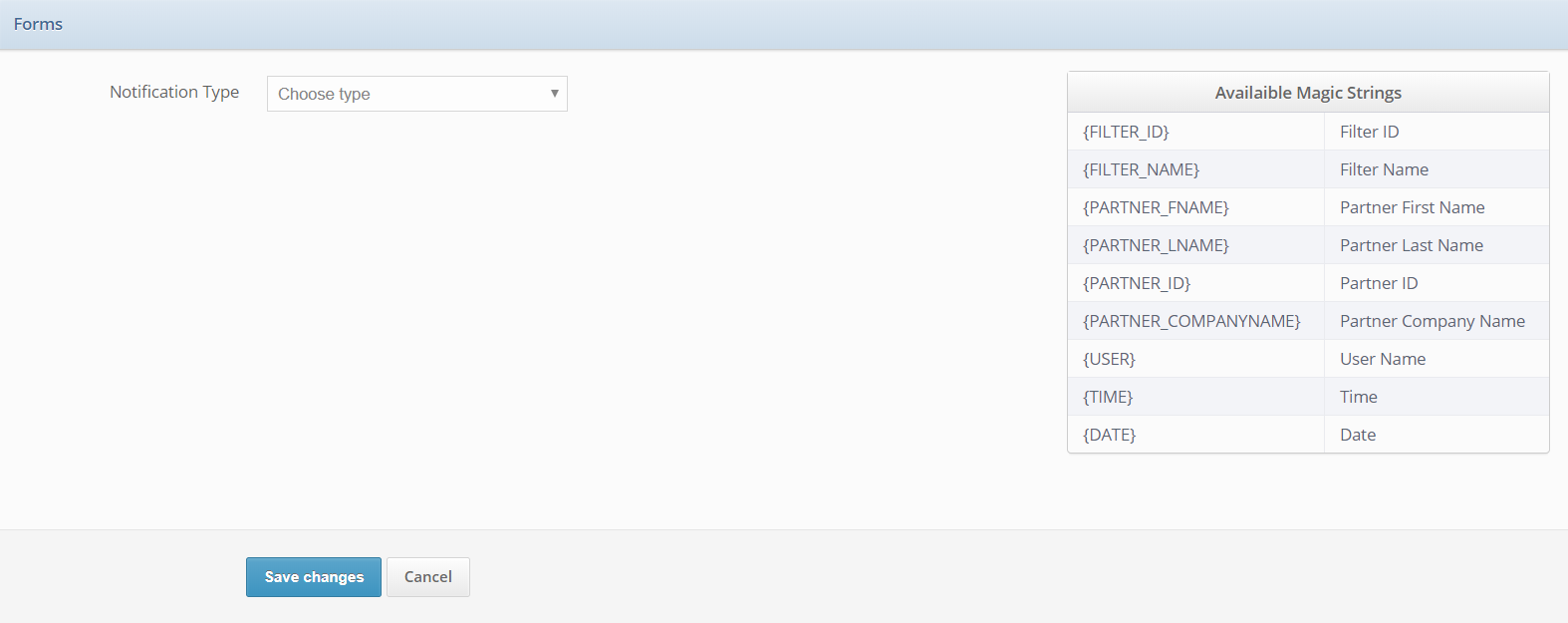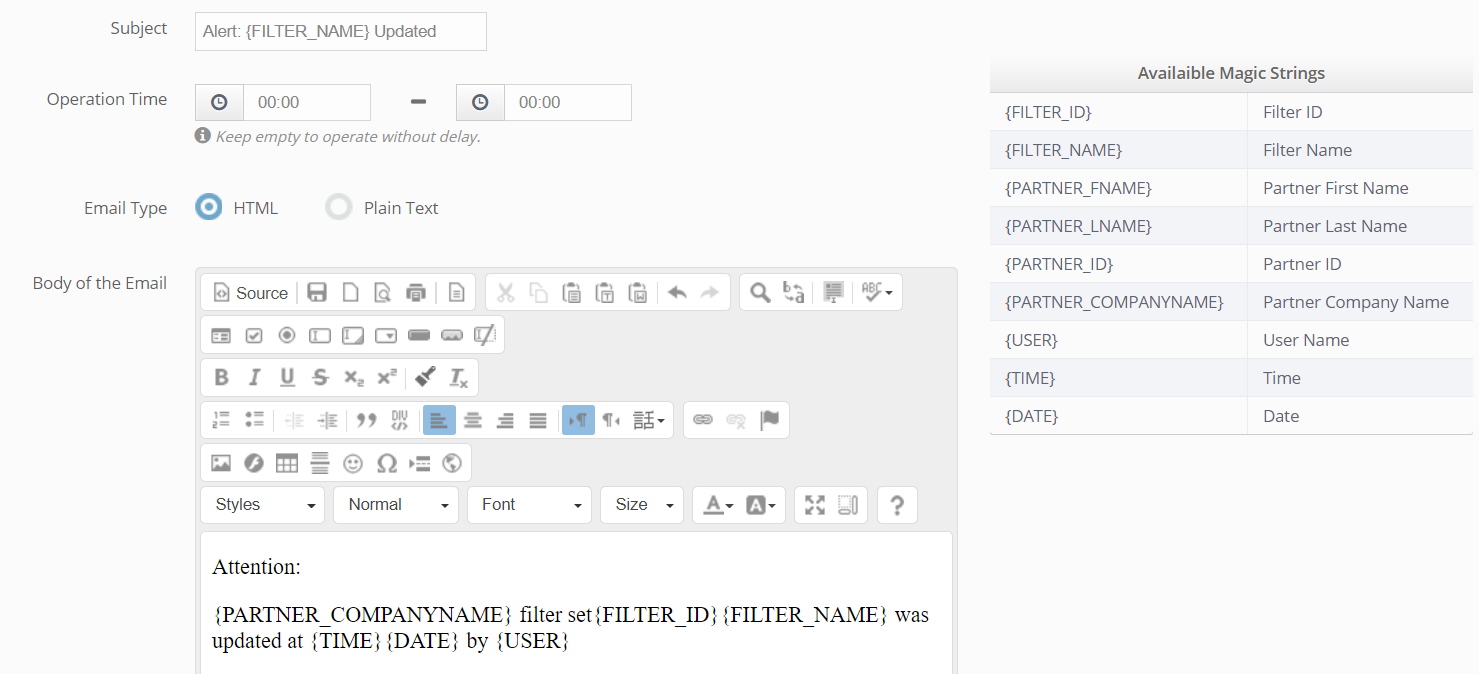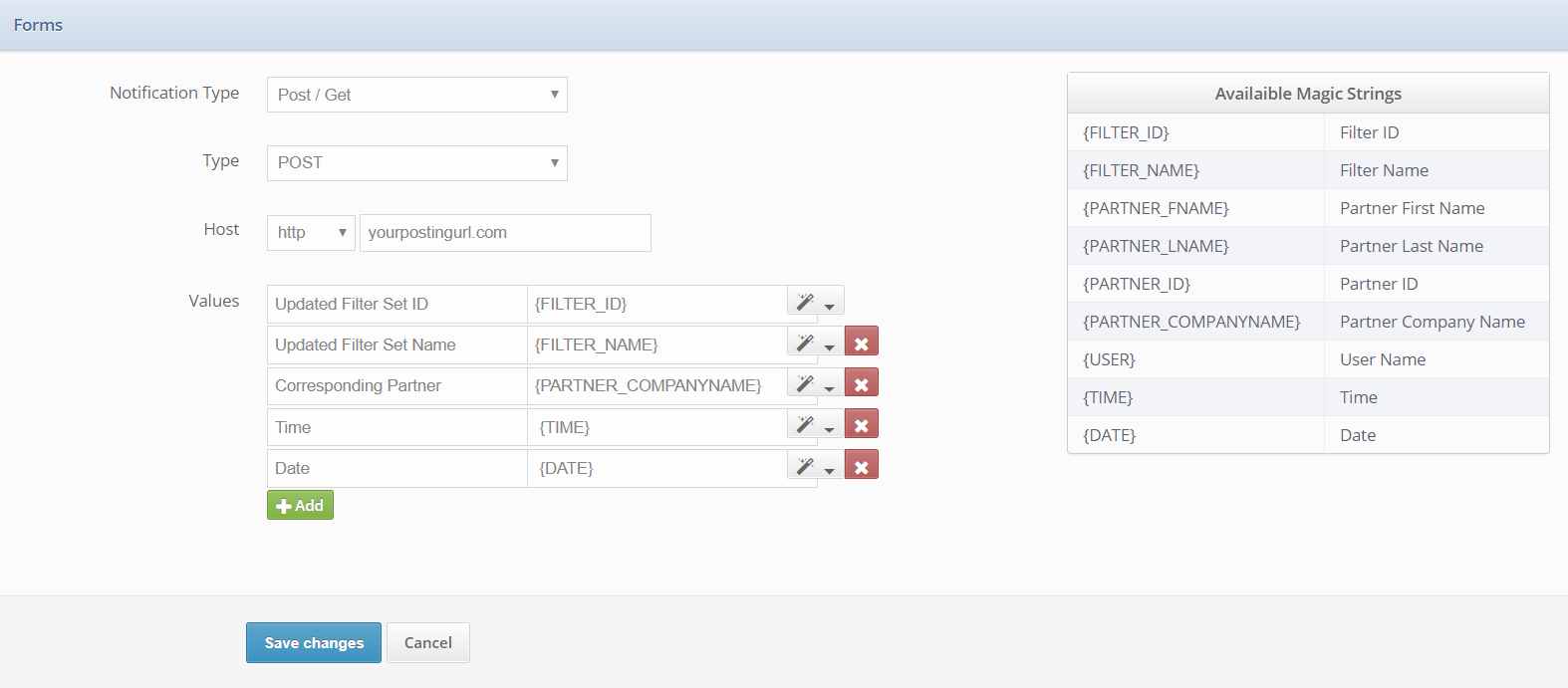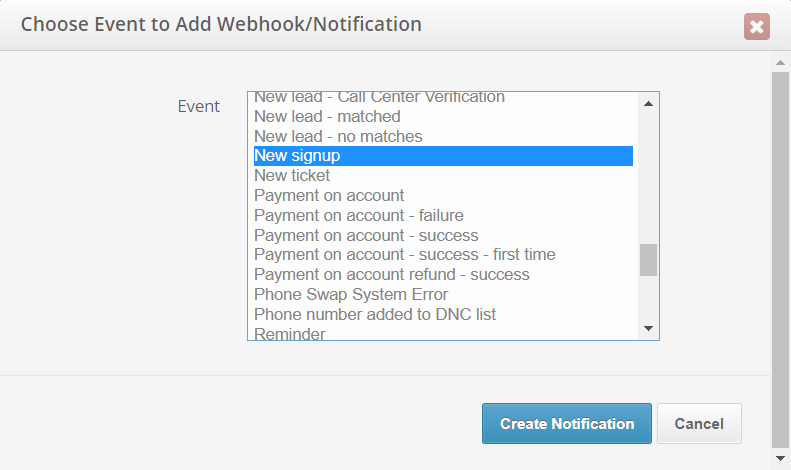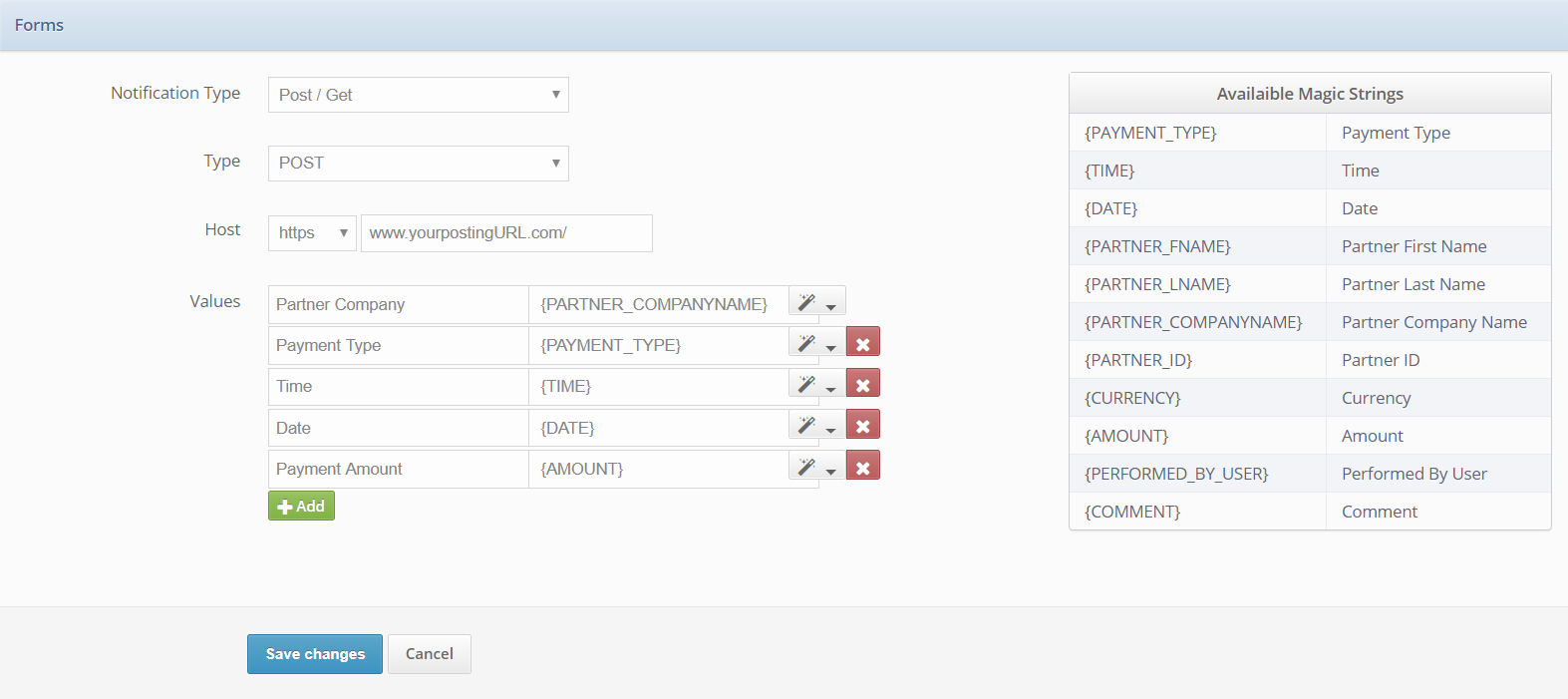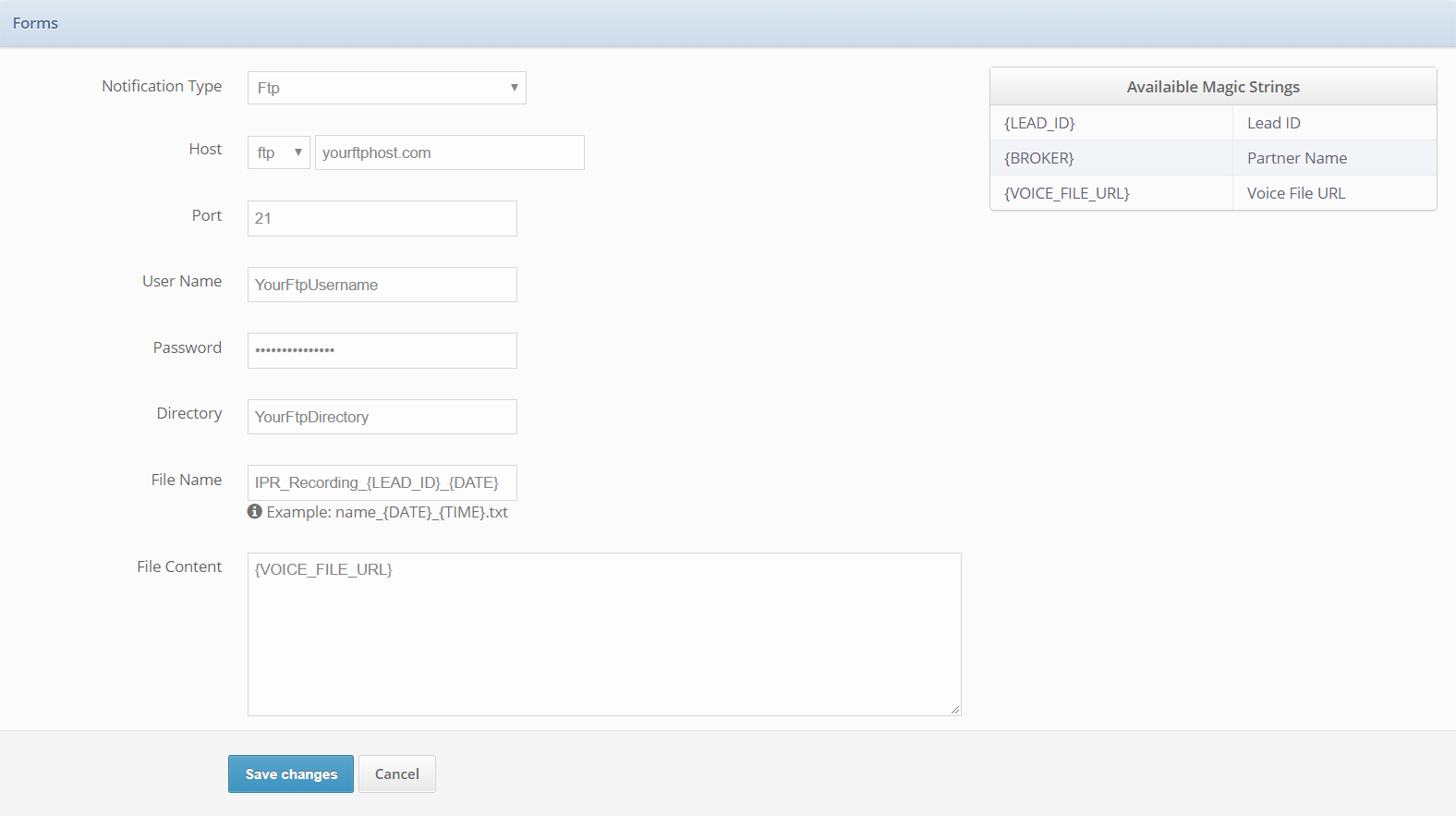Each webhook event in the boberdoo system comes with a unique set of magic strings that correspond to that event.
For example, the Account Login Blocked event, which triggers when a user attempts five consecutive unsuccessful logins, allows you to dynamically populate your notification with the Username, User Group and IP Address of the offending login.
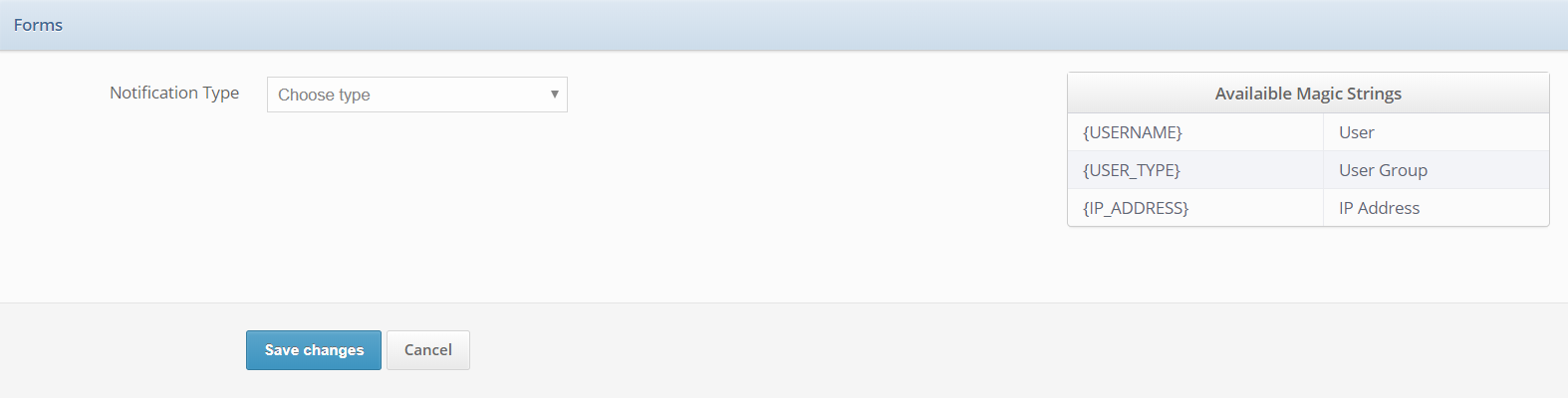
Meanwhile, another example, the Filter Set Updated event, allows you to dynamically populate the filter set information, the corresponding partner details as well as the user that made the change.
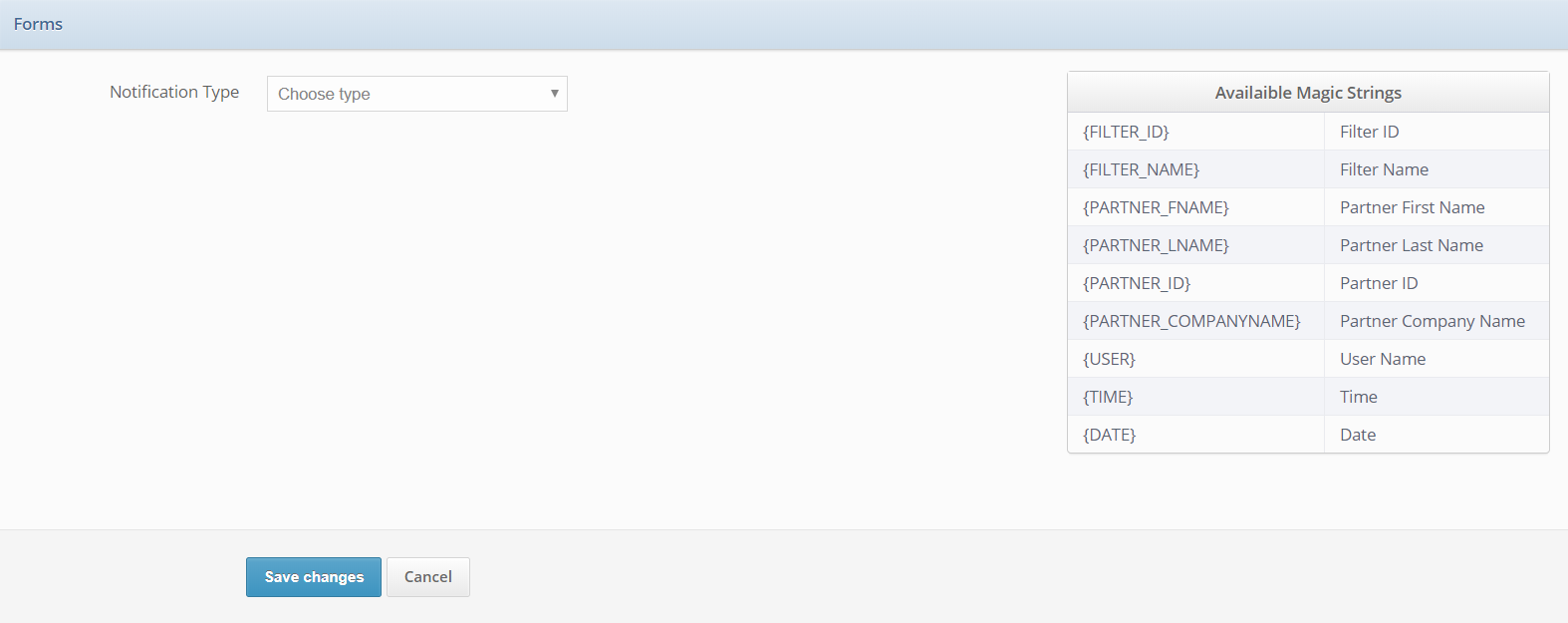
When adding a new webhook/notification, the available magic strings appear as soon as you select your event.
Once your event is selected, and a Notification Type is chosen, you can copy and paste any of your magic strings exactly where you want the actual corresponding value to populate within your Webhook/Notification.
Email Example:
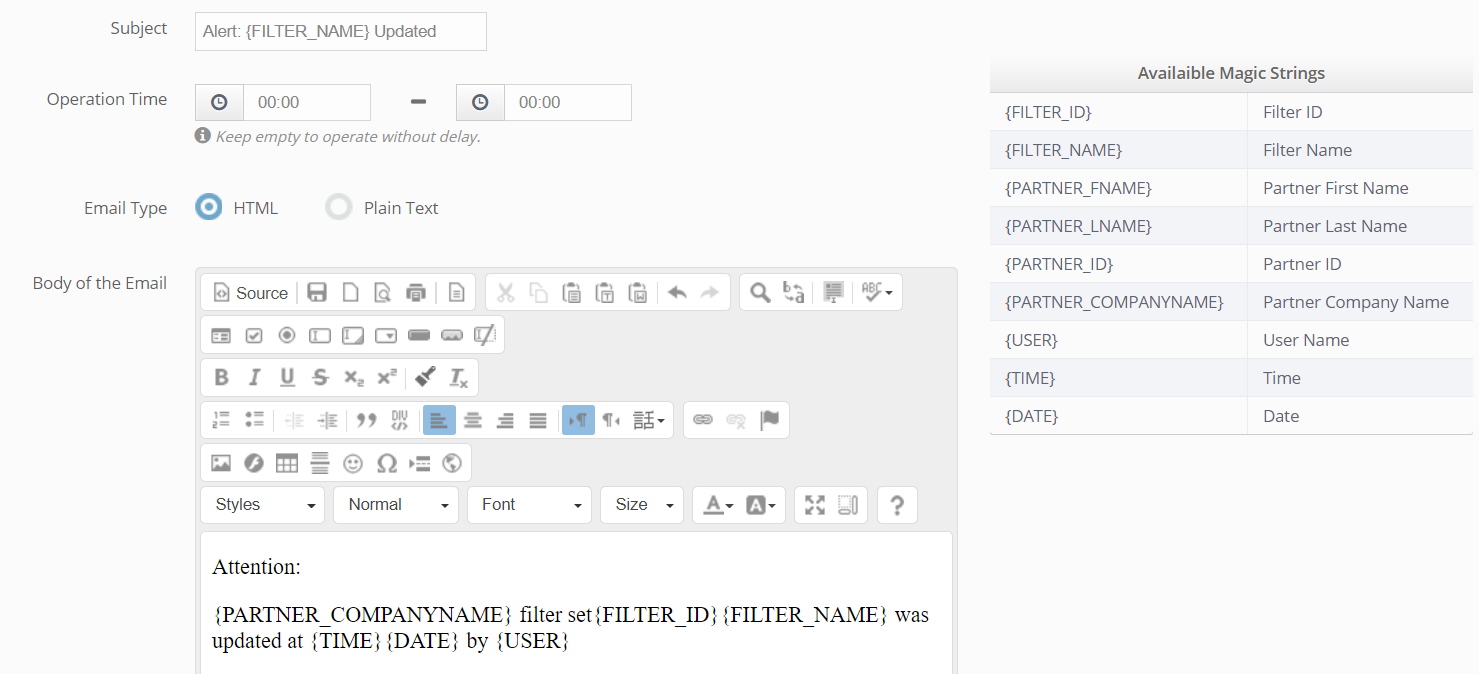
POST Example: