If you have not already set up your SendGrid with boberdoo, here is our How To Guide. Otherwise, here is a step-by-step about how to change your SendGrid API Key.
Step 1: Login to your SendGrid account and go down to the Settings tab > API Keys.
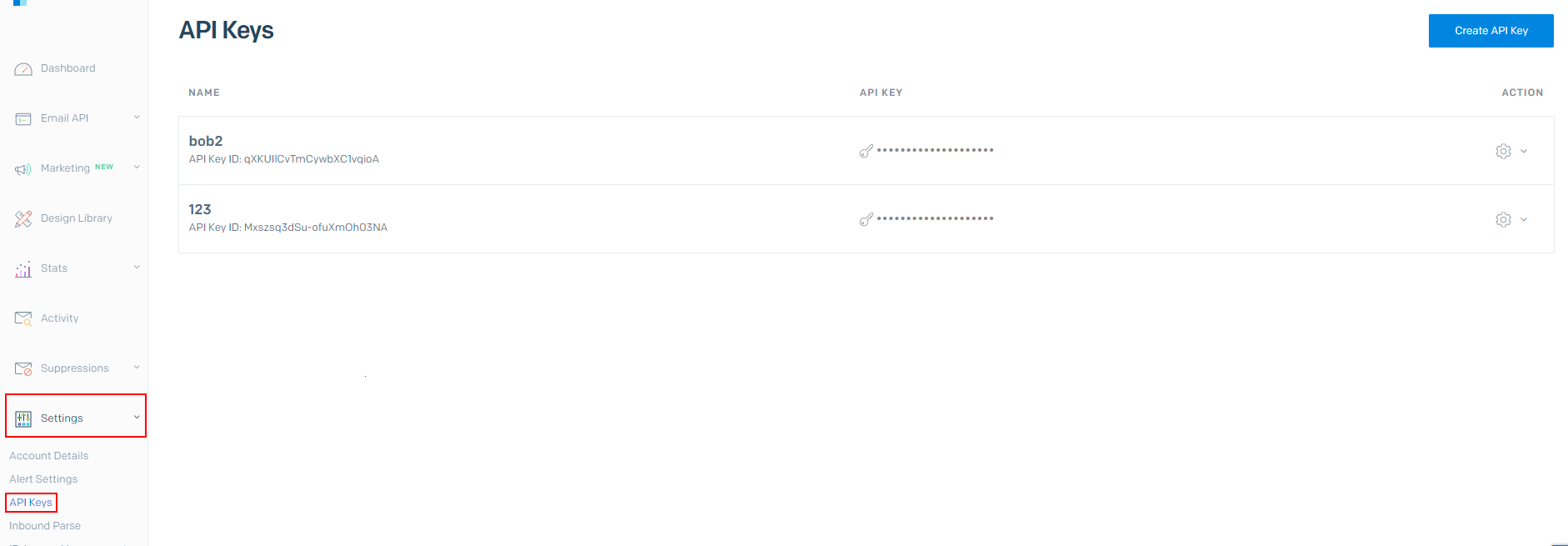
Step 2: From here, click the "Create API Key" button, and give it a name with Full Access selected.
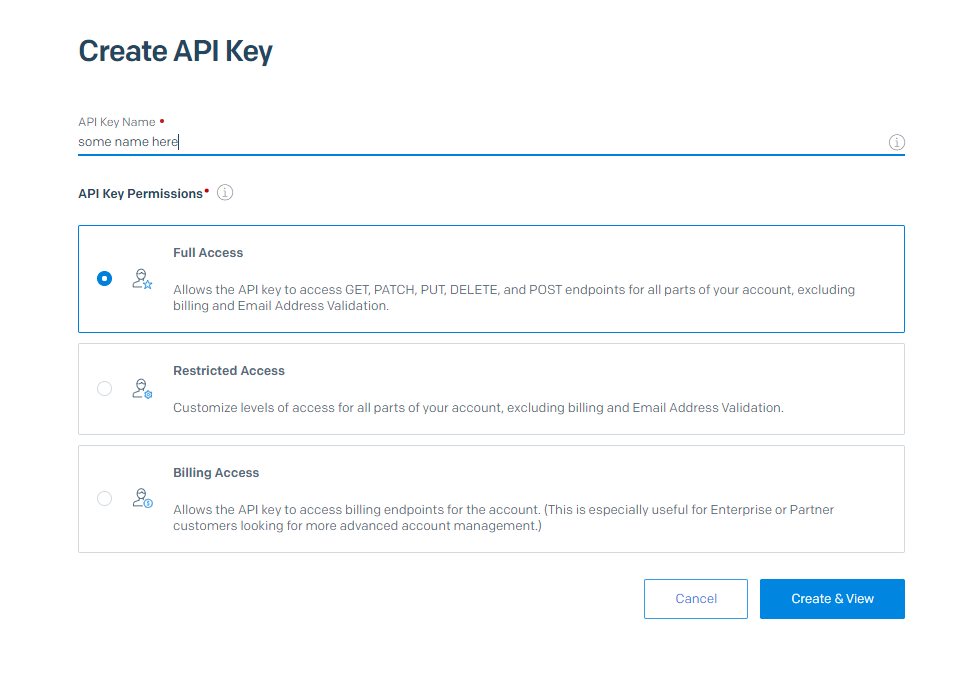
Step 3: Copy the API Key to plug into your boberdoo system. (Make sure you have it copied somewhere safe, it will not be shown again!)
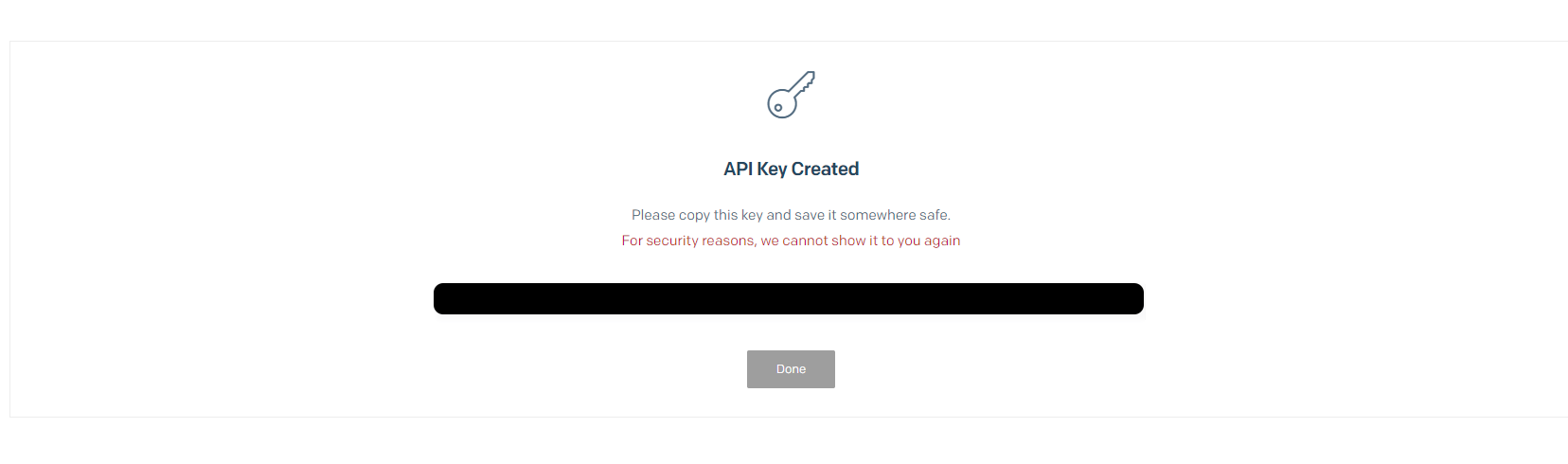
Step 4: Login to your boberdoo system and go to the Settings tab > Email Settings. In the field "SendGrid WebAPI - API Key", you will replace the current value with new value created in Step 3.
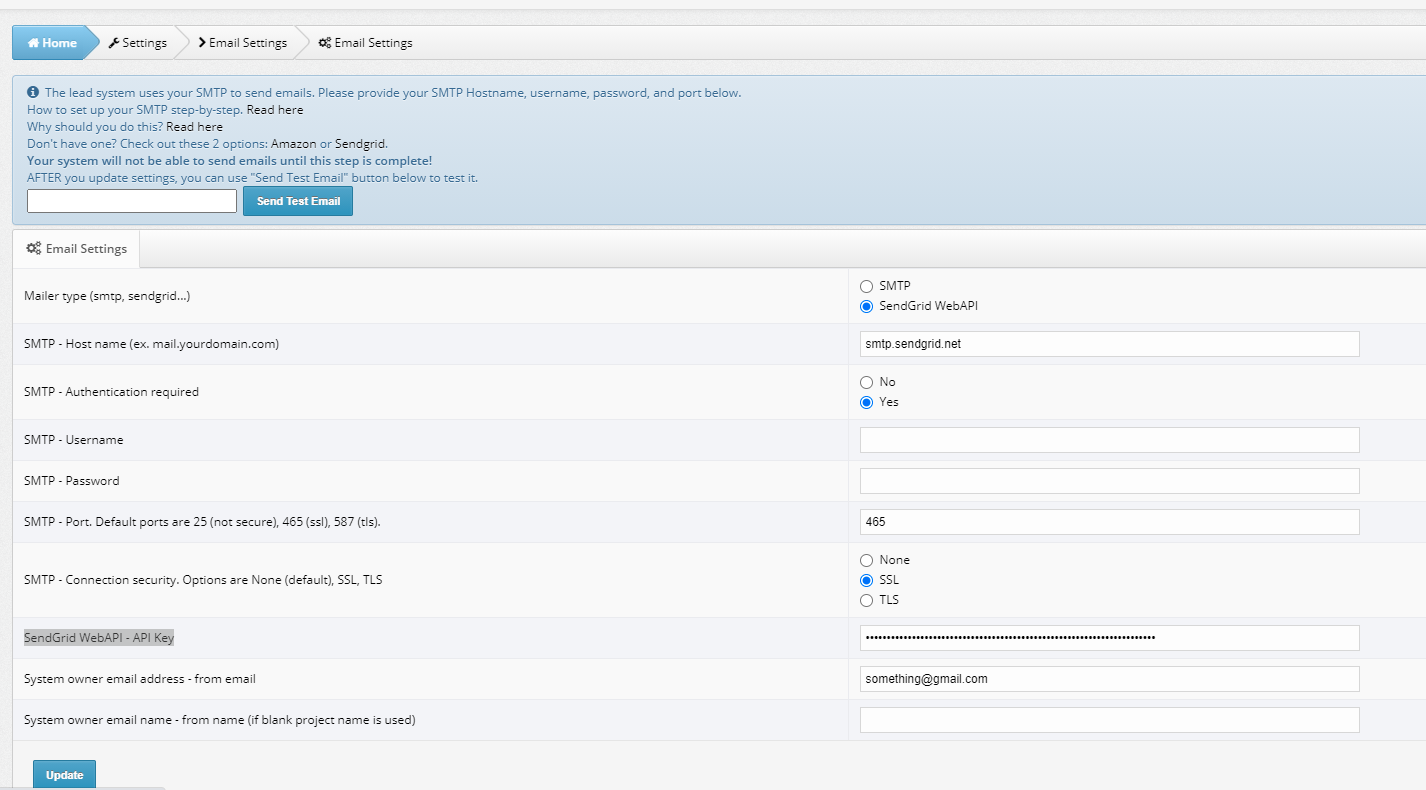
Step 5: Test to see if it works! This can be easily done by entering your email you want to send a test to at the top of this page in your boberdoo system.
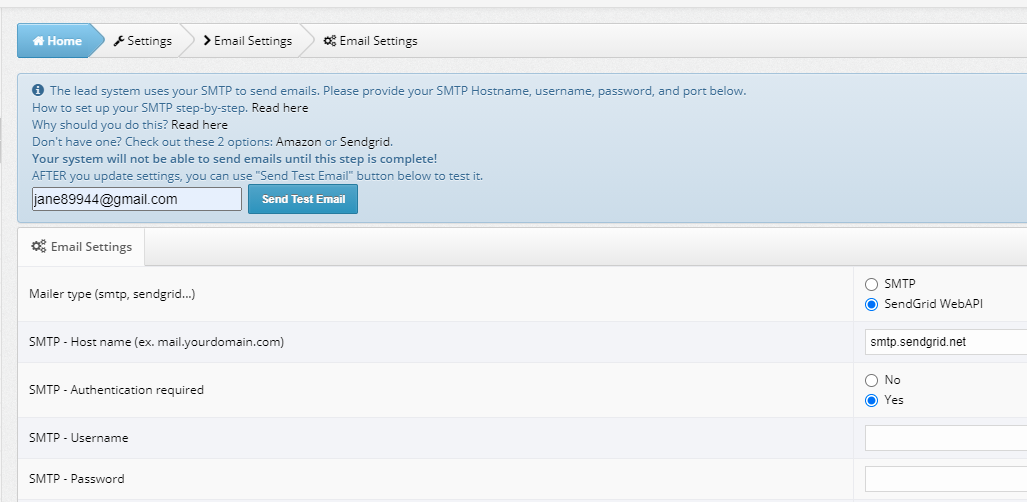
Step 6: You can now delete the old boberdoo API key, as the new one is now being used.
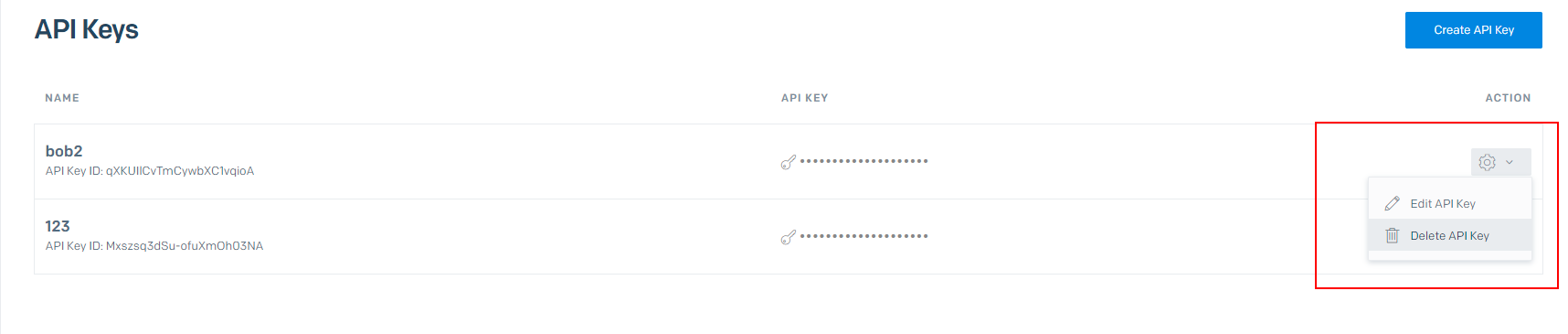
Step 7: Confirm that you want the API Key deleted.
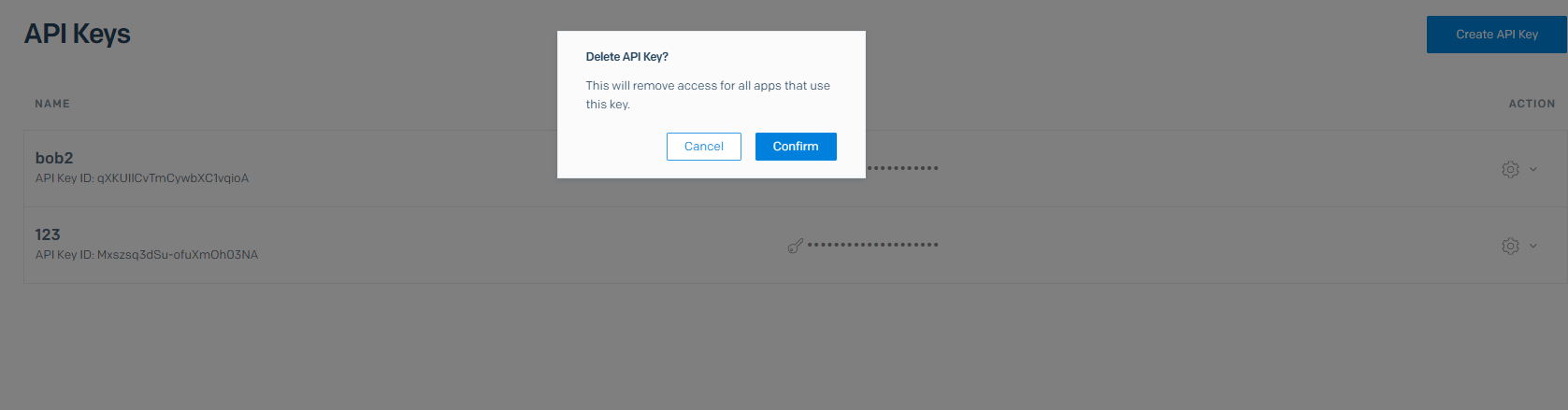
©copyright 2025 boberdoo.com LLC | Privacy Policy | Terms of Use | DMCA Policy | Sitemap