A support question we are asked on a regular basis is if we have a Zapier integration with boberdoo. The answer is "Yes we do!" You can either get leads from Zapier into boberdoo or post leads from boberdoo to Zapier. The most common usecase we see for connecting Zapier to boberdoo is for getting leads from Facebook into boberdoo. But a Zapier and boberdoo integration can be used for hundreds if not thousands of different options!
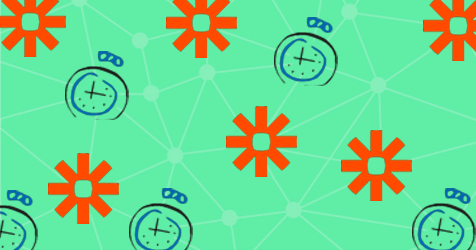
Getting Leads from Zapier to boberdoo
Step 1 - Get the Specs
Before you can get the specs, you will need a Source. If this is something you are unfamiliar with, go through the Source Wizard and learn more about Sources here. For you experienced boberdoo users, download the PDF Documentation from the created Source. To view the PDF, you will have to enable Secure Mode. Learn more about that here.
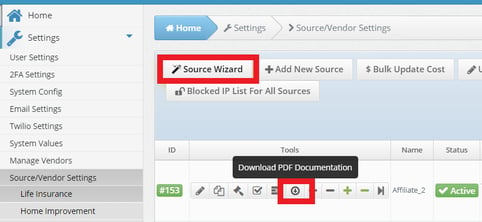
These specs will be needed later.
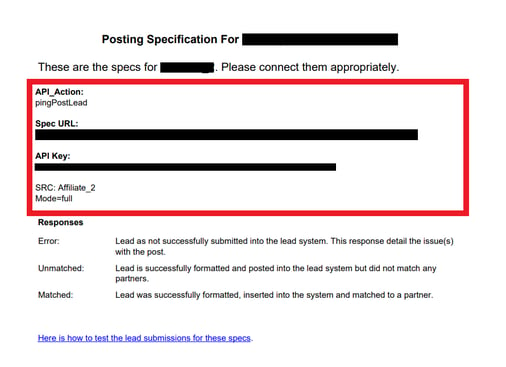
Step 2 - Create the Zap
To set up a Zapier to boberdoo connection, you first need a Zapier account. You can either sign in if you have one, or create a new account. Once in, head to the Zaps tab and create a new Zap.
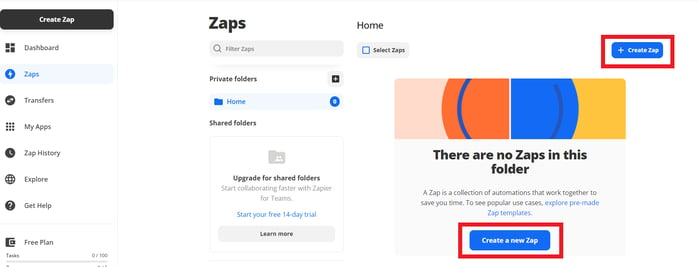
Step 3 - Set Up the Action
The trigger to post from Zapier to boberdoo is a webhook. As a side note, currently, Zapier requires a premium account to use their webhooks feature.
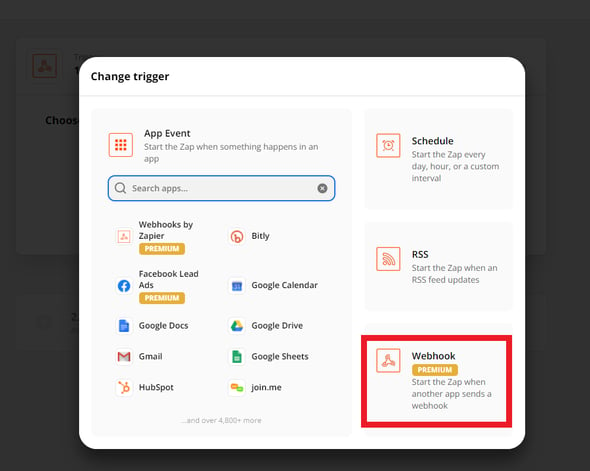
Now this is where you need that PDF from before. Take your Spec URL, API Key, Mode = Full, Source Name, and all other specs that you require. Some specs you can find on the API Specs page in the boberdoo system. To get there, just go under the Settings tab, and API Specs subtab.
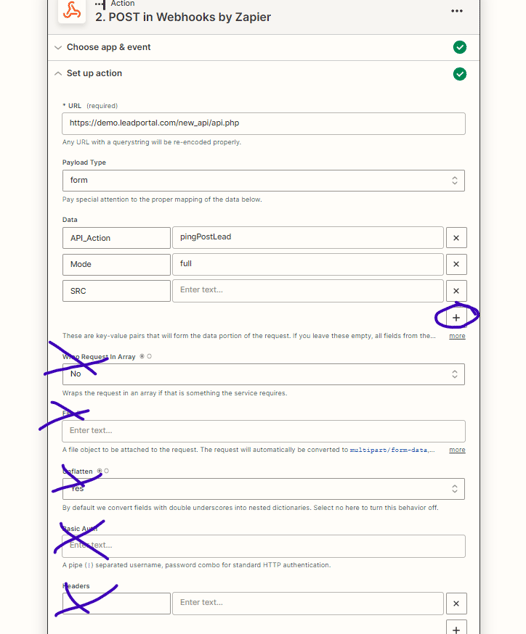
Step 4 - Testing
Now for testing! If everything it set up correctly, you should be able to test the trigger and have it go through. If there are errors, Zapier will tell you what you are missing. Find the specs either on the Spec URL, or on the API Specs page in the boberdoo system.
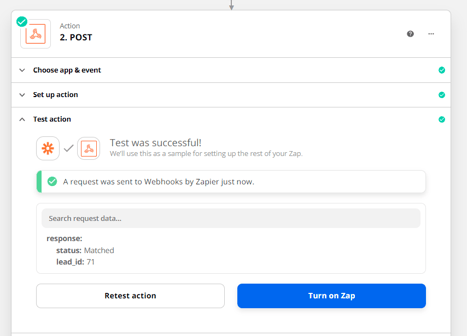
When the test is successful, head back into the boberdoo system and check under the Leads tab. You will be able to see the matched test lead from Zapier when it goes through here.

Posting from boberdoo to Zapier
On the flip side, you can post from boberdoo to Zapier as well. The setup is not too different from the other way around. This is usually used for (usecases here). As a side note, currently Zapier requires a premium account to use their webhooks feature.
Step 1 - Create the Zap
To set up a boberdoo to Zapier connection, you first need a Zapier account. You can either sign in if you have one, or create a new account. Once in, head to the Zaps tab and create a new Zap.
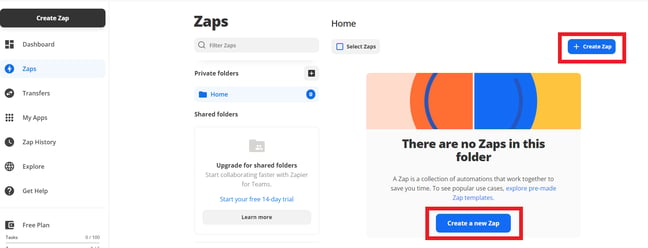
Step 2 - Set the Trigger
The trigger to post from boberdoo to Zapier is a webhook.
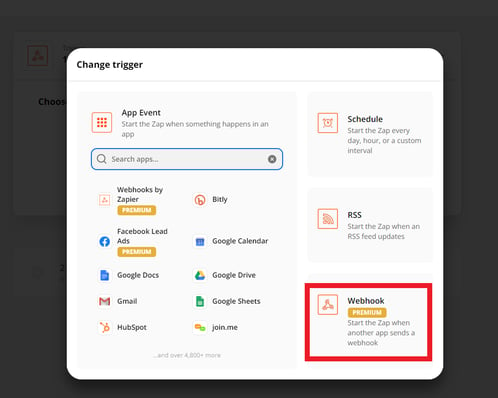
Once selected, you will need to choose Catch Hook as the trigger event. Think of it like baseball, where boberdoo will launch the post and Zapier will catch it.
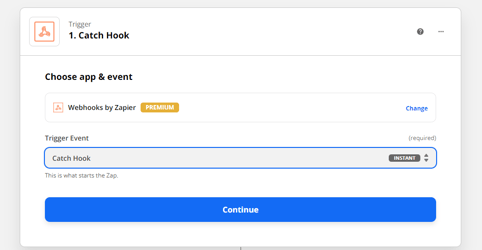
Step 3 - Test the Trigger
Zapier will give you a Custom Webhook URL. Copy this to your clipboard and head back to the boberdoo system.
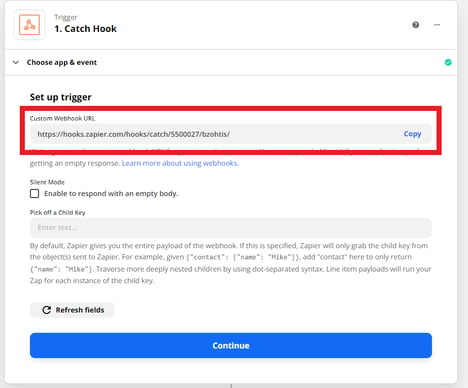
Once in the boberdoo system, head over to Settings, then the Custom Delivery Wizard subtab. Add a new custom delivery and start the Wizard.
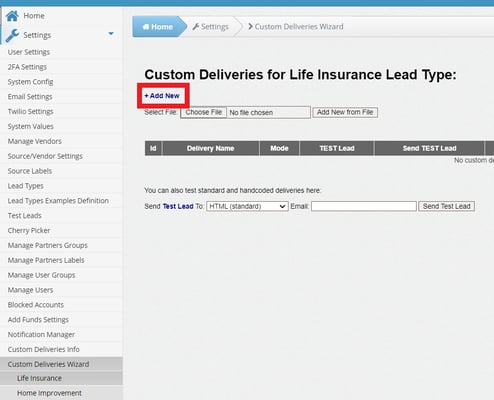
Set the custom delivery as a Get/Post and continue.
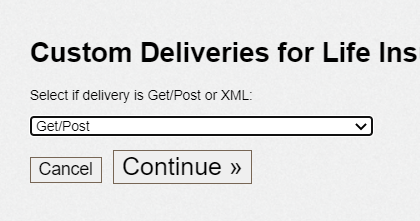
Paste the URL from Zapier into the Gateway URL section and save at the bottom of the page.
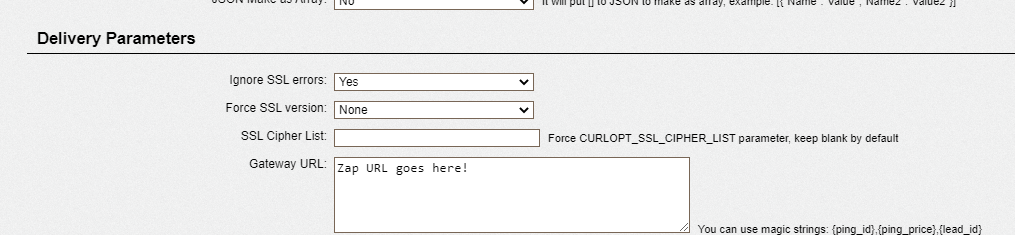
Now, you can test the trigger from Zapier. (Notes on if you are having difficulty with this and how to troubleshoot)
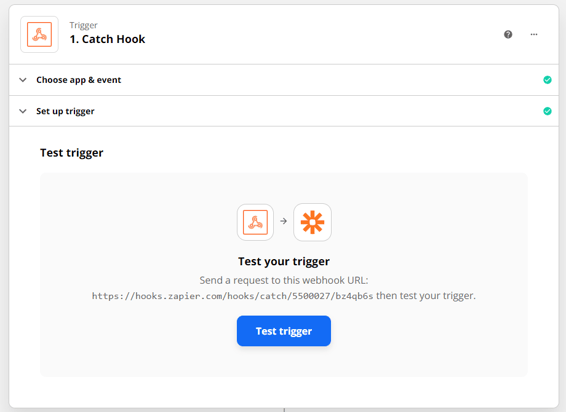
Step 4 - Add the Action
How do you want to know that the zap has been caught? Email, Slack, add to a Google Sheet, etc.?
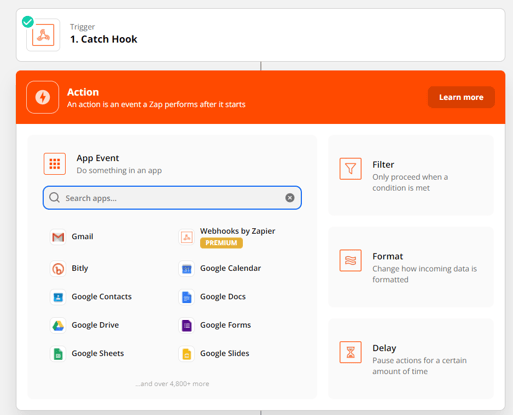
Once the method is selected, fill out the information needed for that selection. For example, if you select Gmail, you will have to select the Action Event. These can be sending an email, creating a draft and so on. Once set up, test the action to see if the notification was sent. If the test was successful, congratulations! Your boberdoo to Zapier post is good to go! If you run into any issues please email helpdesk@boberdoo.com and we can help troubleshoot any issues.
